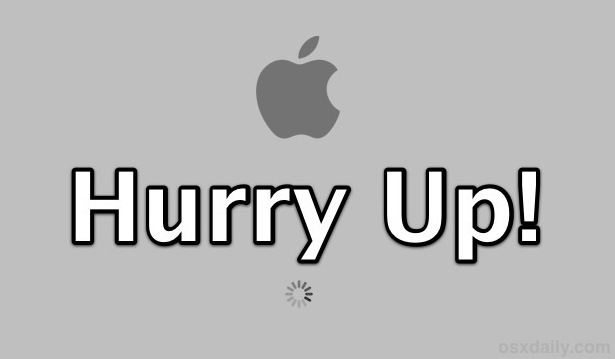
If your Mac is feeling sluggish when booting or starting up it’s probably a result of a few things: a bloated login item list, too many windows being restored, a super slow external drive that takes forever to be accessed, or even just the general hard disk speed. The good news is that most of these are very quick to fix, so follow along and you’ll be starting up a Mac quicker in no time at all.
1) Clear Out Login Items
Removing unnecessary Login Items can make a significant difference in boot time simply because there are less actions for the Mac to complete before the computer is ready to use. Login Items can be helper daemons, menu bar items, or full blown apps, get rid of anything you don’t need to automatically start or that you don’t use often.
- Open System Preferences and click on “Users & Groups”
- Click on the user account you regularly boot with, then click the “Login Items” tab
- Select items from the list you do not need to launch on login and click the [-] minus button to remove them one by one
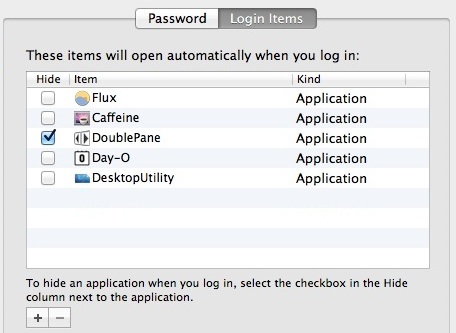
2) Disable Window & App Restore
OS X Lion brought with it the Window Restore feature, a polarizing addition that some people find to be a lifesaver and others are incredibly annoyed with. We’ve discussed disabling it before for those who are annoyed with it, but the other benefit to turning off Window Restore is you will have faster startup times since Mac OS X doesn’t have to resume the previous state.
- Open System Preferences and click on “General”
- Uncheck the box next to “Restore windows when quitting and re-opening apps”
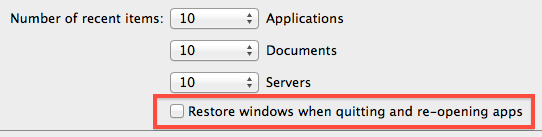
3) Disconnect Unused External Drives & Devices
Some external hard drives are extremely slow, and every time you reboot they have to spin up and be accessed again. The easiest solution is to simply disconnect any unused external drives and to eject any discs from the Mac that aren’t going to be used. Stupidly simple, but this alone can easily shave 10-15 seconds off boot time.
4) Upgrade the Hard Disk to SSD
This won’t be a practical solution for everyone, but upgrading the hard drive on a Mac from a traditional spinning disk to a Solid State Drive (SSD) will give a huge boost not only to boot times but also to system performance in general. SSD drives are getting cheaper and they are arguably the single best bang for your buck to dramatically boost the speed of any computer.
What Else Can Be Done to Speed Up OS X?
For those with older Macs that are sluggish in general, don’t miss our guide on speeding up old computers for a series of tips that can make a big difference in general performance as well as boot time.
Finally, it’s not going to help boot performance, but another option is to avoid rebooting or shutting down and using sleep instead, leaving reboots and shut downs for when a significant system update requires a restart or if a Mac is going into longterm storage.
Via http://feedproxy.google.com/~r/osxdaily/~3/ln_UaKvixT8/




