 You may not know it, but OS X’s Mail.app has the ability to utilize plugins. Installing a plugin is not an overly difficult task. After the first install, the subsequent plugins become easier to get running. A lot of the plugins you download claim that installation is as easy as double clicking on the .mailbundle file, but my experience shows that it just wasn’t that simple! Thankfully, the work-around is simple and straightforward.
You may not know it, but OS X’s Mail.app has the ability to utilize plugins. Installing a plugin is not an overly difficult task. After the first install, the subsequent plugins become easier to get running. A lot of the plugins you download claim that installation is as easy as double clicking on the .mailbundle file, but my experience shows that it just wasn’t that simple! Thankfully, the work-around is simple and straightforward.
Install a .mailbundle file
The first step is to navigate to your Home folder (command-shift-h) in the Finder. Open the Library folder and then open the Mail folder. Look for a “Bundles” folder. If it doesn’t exist, you should create it (command-shift-n). Now place a .mailbundle file in the directory. For an example, I suggest using letterbox. Letterbox will allow you to view your mail in a three column view.
Enable the use of mailbundles
After you have everything in place, we need to tell Mail to look for and use .mailbundle files. Open the Terminal and type the following command:
defaults write com.apple.mail EnableBundles 1
If you were using letterbox, the next time you fire up the Mail application you should see your inbox presented to you using three columns. Very cool.
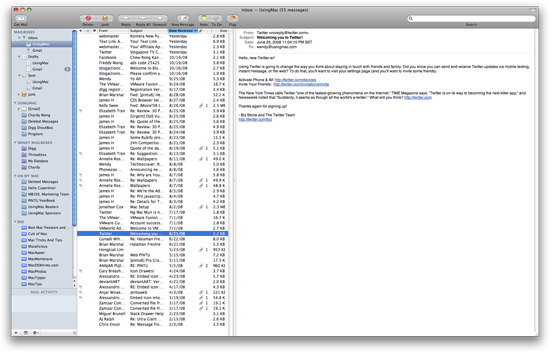
Via http://feedproxy.google.com/~r/osxdaily/~3/Pojnv2hdmeA/




