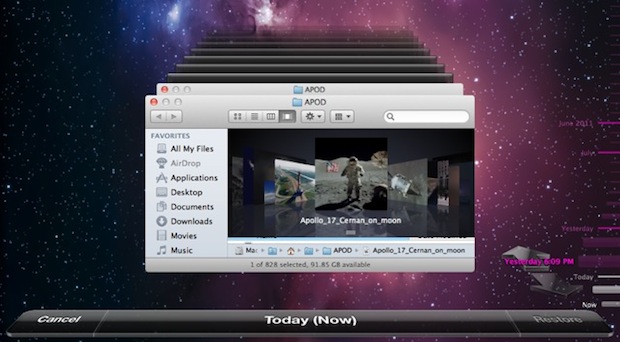
Time Machine in Mac OS X Lion initiates a sometimes useful, sometimes not feature: local backups. Called snapshots, this seems to be kicked off when your primary Mac is a laptop and the Time Machine backup is an external drive, so OS X Lion compensates for the potentially unavailable external disk by keeping an additional backup locally on the Macs primary hard drive. This has its obvious advantages, since you can restore to past Time Machine backups right away from anywhere, but if you’re trying to conserve disk space this can be a real pain.
Note: Time Machine local backups are only stored if you have Time Machine enabled in general.
Disable Time Machine Local Backup Storage
Here’s how to turn off local backups:
- Launch Terminal from /Applications/Utilities
- Enter the following command:
- Enter the admin password when requested to disable local backups
sudo tmutil disablelocal
Re-Enable Local Time Machine Backups
Of course this tip would only be half useful if we didn’t show you how to turn this back on. The steps are the same as above, except with the following command entered into the Terminal instead:
sudo tmutil enablelocal
Remember, if you disable this feature you will not have local backups anymore, so if something goes wrong you will be out of luck. It’s important to have regular backups of your data, and so if you’re going to disable this be sure to still use Time Machine, perhaps even initiating a manual backup before you disconnect the drive, in order to preserve a recent copy of your data.
Via http://feedproxy.google.com/~r/osxdaily/~3/FGdL4MWBNSE/




