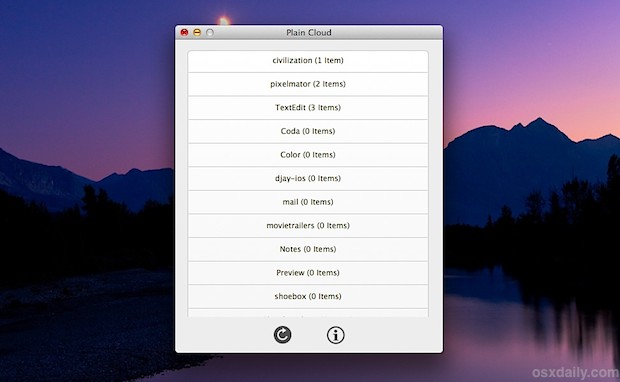
Assuming you have iCloud configured with OS X, you’ve always been able to access iCloud files from the Mac desktop by looking for a little-known directory in the user Library folder. Having access to that folder can make it behave like Dropbox, with file syncing between Macs being built right into the Finder, but the way the files are stored within that Mobile Documents directory aren’t particularly user friendly to look at since each directory is named as a lengthy GUID string. That naming convention is pretty strong evidence the directory was not meant to be accessed by average users, but that is exactly where the free Plain Cloud app comes in.
Use Plain Cloud for Easy Desktop Access to All iCloud Files
PlainCloud serves as a simple front-end to each app that stores documents in iCloud, listing out each app and letting you see just those apps files – no more hunting around in gibberish folder names to find what you’re looking for. To get the most use out of this app, you’ll obviously want to have iCloud configured on all Macs and iOS devices that you have. Once that’s done, using PlainCloud is incredibly simple to use:
- Download Plain Cloud free from the developer, unzip it, and copy it to the /Applications/ folder
- Launch Plain Cloud (may require a right-click and “Open” due to Gatekeeper), then click any app name within the app to launch that applications iCloud files directly on the Mac desktop
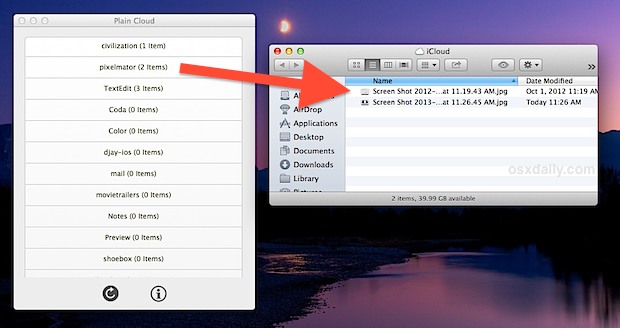
Copy, Sync, Delete: Simple iCloud File Management
These folders are all automatically synced to iCloud, which makes Plain Cloud a nice and simple file management frontend to iCloud data. Dragging files into these Finder folders will upload them directly to iCloud which are then synced to other Macs and devices. It’s very important to point out that deleting a file from these folders is permanent and also carries over to iCloud and all other devices that use the same iCloud account. As a result, only delete something if you are absolutely certain you no longer want it anywhere, because deleting it from these folders will immediately delete it from the containing app as well, whether that’s on an iOS device or another Mac.
Editing iOS Documents on the Mac in Other Apps, and Vice Versa
A nice perk to having Finder iCloud access is the ability to edit documents from iCloud-equipped apps with other applications. You probably already noticed that files and settings from iOS apps are also listed and available by this app, assuming you have the same iCloud account used by both the Mac and iPhone, iPad, or iPod touch. Launch one of those folders and you can then make edits to that file in a completely different application than what it was created in. This is extraordinarily useful if you’re looking to modify a document on the Mac but don’t have the accompanying iCloud-equipped app for iOS. For a practical example that means you can do things like use MS Office on the Mac to edit a Pages document made on an iPad, then copy that saved file back to the Pages folder in iCloud, and have it be accessible on the iPad again. The more complex the formatting the more potential there is for issues with that approach, but for images and basic word documents with straight forward formatting it works trouble-free and is very useful.
I got Plain Cloud yesterday and am using it a lot more than I initially thought I would. It’s so useful you’ll wonder why Apple didn’t just bundle a similar feature directly into the OS X Finder to begin with, but maybe a cloud-based file management aspect of the Finder will arrive in future versions of Mac OS X. In the meantime, take the time to set up iCloud and grab Plain Cloud, it’s a great free app that serves that purpose.
via http://osxdaily.com/2013/01/21/easy-desktop-access-icloud-files-plaincloud-os-x/?utm_source=feedburner&utm_medium=feed&utm_campaign=Feed%3A+osxdaily+%28OS+X+Daily%29




