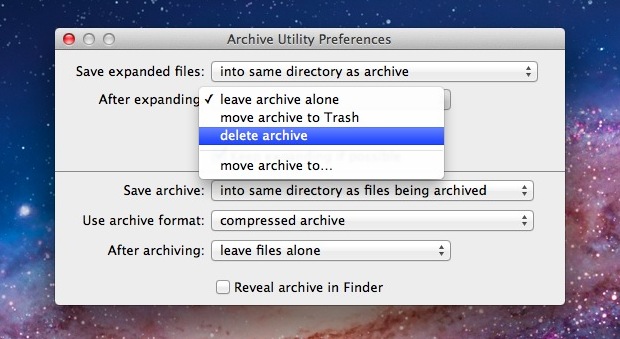
Archives can be deleted automatically after expansion with the help of a hidden preference panel in Mac OS X. Here’s how to find and enable this setting:
- From the OS X Finder, hit Command+Shift+G to bring up the Go To Folder window and type the following path:
- Locate and open “Archive Utility”
- Pull down the Archive Utility menu and choose “Preferences”
- Look for “After Expanding” and choose “Delete Archive” from the pull down menu, then quit Archive Utility for changes to take effect
/System/Library/CoreServices/
Newly extracted archives will now delete themselves, making this a perfect solution for those of us who don’t want a Downloads folder full of leftover .zip files.
If you’re not comfortable with the archives being automatically deleted, a happy medium is to choose “move archive to Trash” from the pulldown menu instead. This will place leftover zips into Trash but not actually delete them without user input.
Via http://feedproxy.google.com/~r/osxdaily/~3/V07v47AlknI/




